Applying a QA Outcome
Once quality assurance has been performed, the outcome must be applied based on the following options:
- Submit for Publication
- Revision Required
- Revision Required – Pre-approved QA
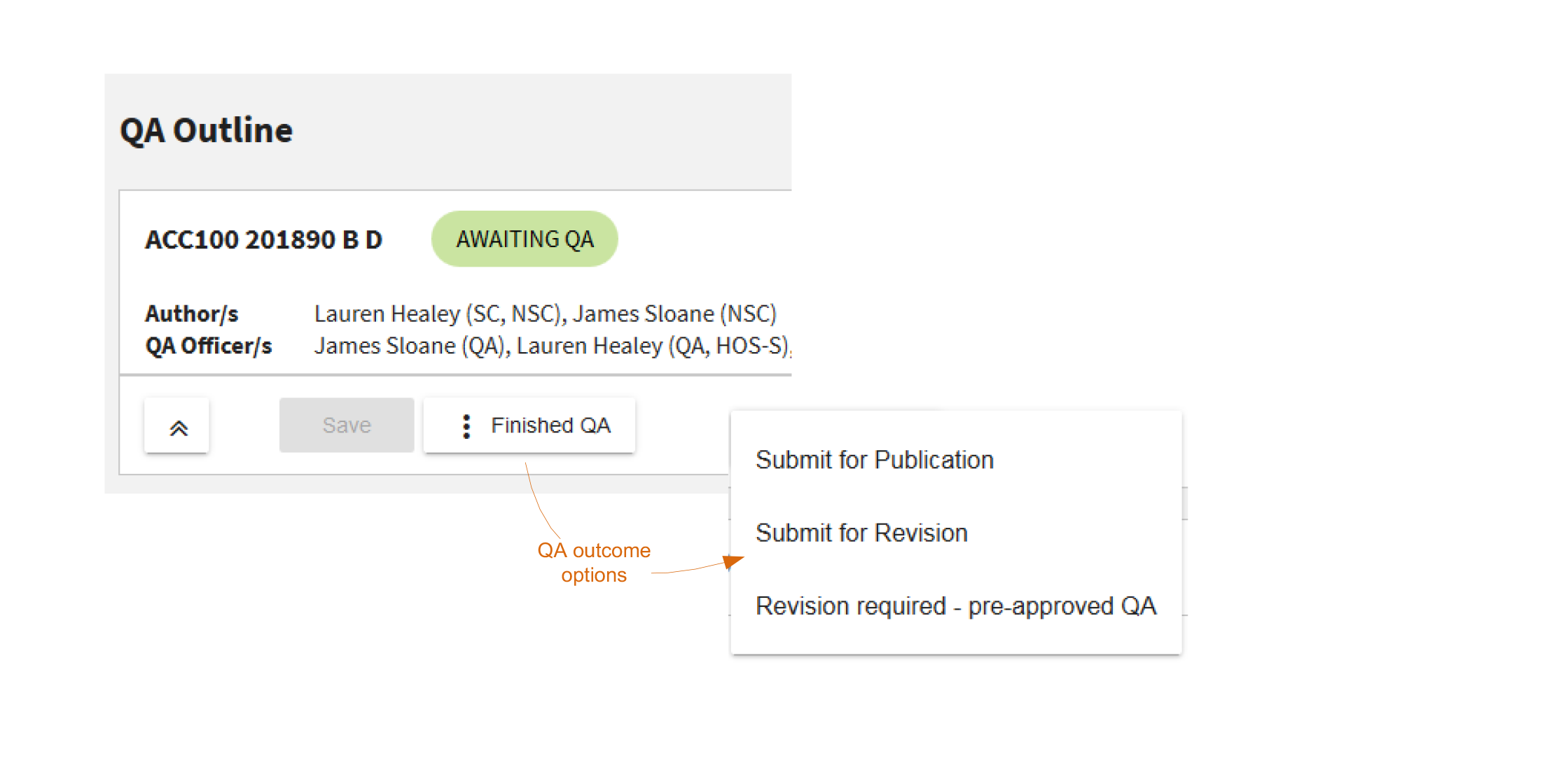
Submit for Publication
Once quality assurance has been performed and it has been determined that it is ready for publication to students, the QAO must click ‘Finished QA’ on the floating toolbar to display the QA outcome options; then select ‘Submit for Publication’.
Various technical checks are performed and pop ups will inform you if there are any issues that must be resolved before submission can occur. For example, if the QAO has edit permissions, they may have caused content to become invalid and/or non-compliant; or QA Declarations may not be complete.
If the Outline is able to be submitted for QA, you are able to confirm this action; or cancel this action to resume QA of the Outline.
Revision Required
Once quality assurance has been performed and it has been determined that revisions are required, the QAO is able to click ‘Finished QA’ on the floating toolbar to display the QA outcome options; then select ‘Submit for Revision’. A pop up with ask you to confirm this action. Once confirmed, the Outline obtains a status of Revision Required and the Authors’ edit permissions are reinstated.
Revision Required – Pre-approved QA
QAOs are able to pre-approve QA on the revisions that will be made by the Author/s. Pre-approval allows Authors to bypass QA and submit the Outline for publication to students. Instead, select ‘Revision Required - Pre-approved QA’ from the ‘Finished QA’ options. A pop up with ask you to confirm this action. Once confirmed, the Outline obtains a status of Revision Required - Pre-approved QA’. Authors’ edit permissions are reinstated; and a ‘Submit for Publication’ button is provisioned.
- Subject Outline
- QA an Outline
- Applying a QA Outcome

