Page Menu
Cloning an Outline
A cloned Outline provides Authors with the current effective Outline template with all editable sections pre-populated with content that was authored in the Outline it was cloned from. All fixed subject information and Fixed Autotext display in a non-editable state. Learn more: Templates
To clone an Outline:
- Click on the ‘Create’ action that is available from the Authoring Dashboard when an Outline has a status of ‘Not Yet Created’.
- Selecting ‘Clone from an existing Outline’ in the pop up options.
- Select the Outline you wish to clone from.
- Click on an Outline to preview it.
- If the Outline you wish to clone is in the ‘Suggested’ list, click the corresponding ‘Clone’ button;
- Start typing the offering details of the Outline you wish to clone then click on the Outline when it appears in the list.
—OR—
- Click ‘Create’ to confirm your clone action; or click ‘Search again’ to find and select a different Outline.
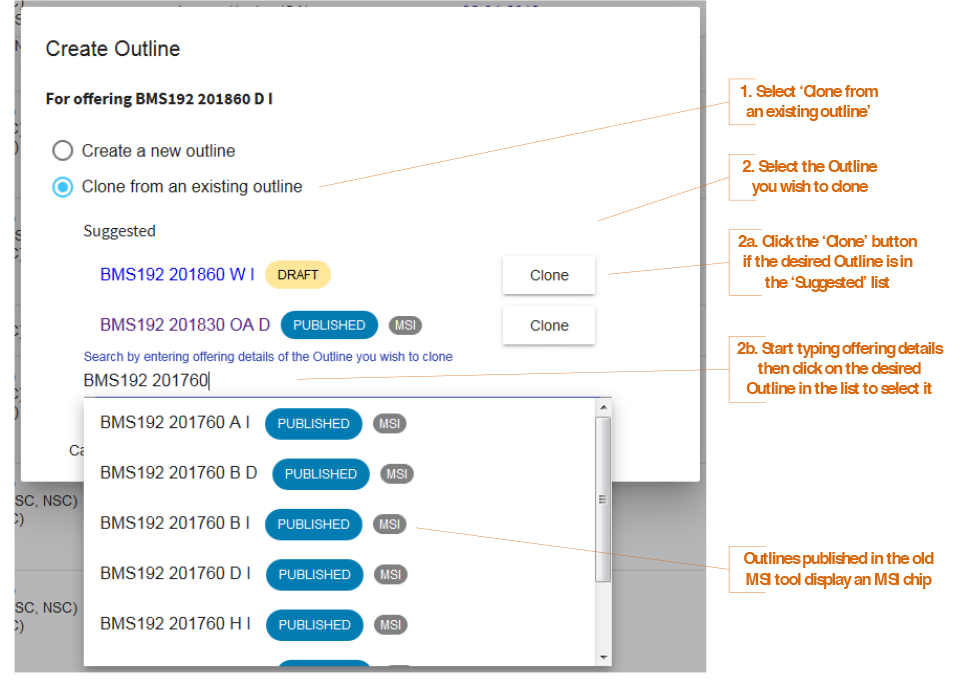
TIPS
MSI Outlines from 201730 onwards are available for cloning into the new system. A grey MSI icon displays adjacent an MSI Outline’s status chip.
The default Editable Autotext may have been edited by the Authors of the Outline you clone from. On cloning, you will be prompted to apply a decision about which content to keep for all sections that have a default Editable Autotext available. Learn more: Clone ‘Autotext Refresh’ Prompt
- Subject Outline
- Creating an Outline
- Cloning an Outline

