Now searching for:
The Brightspace Staff Profile Widget provides students with information about the staff enrolled in a subject site, so students are introduced to the subject staff team and know who to contact if they have a query. The Staff Profile appears on the homepage of a subject site.
The Staff Profile updates automatically, removing the need for you to manually add staff information to the Welcome topic in each site.
As a minimum, the Staff Profile shows the names of staff with specific roles in the Brightspace site, such as Subject Convenor and Subject Coordinator. You can also choose to share additional information such as:
To add this additional information, update your profile by following these steps:
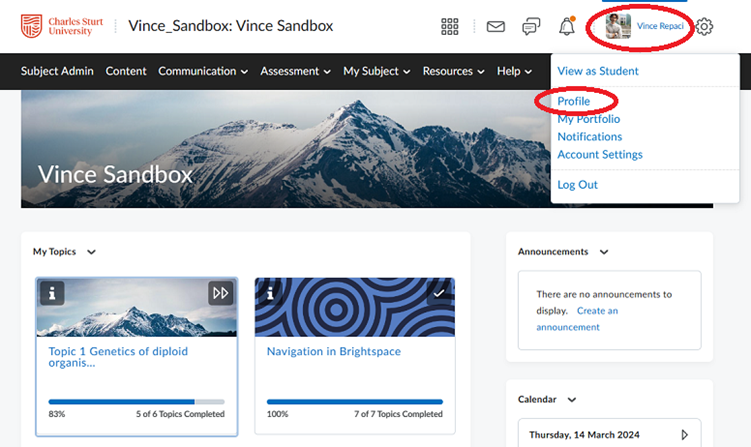
The profile screen displays all the fields that you can edit.
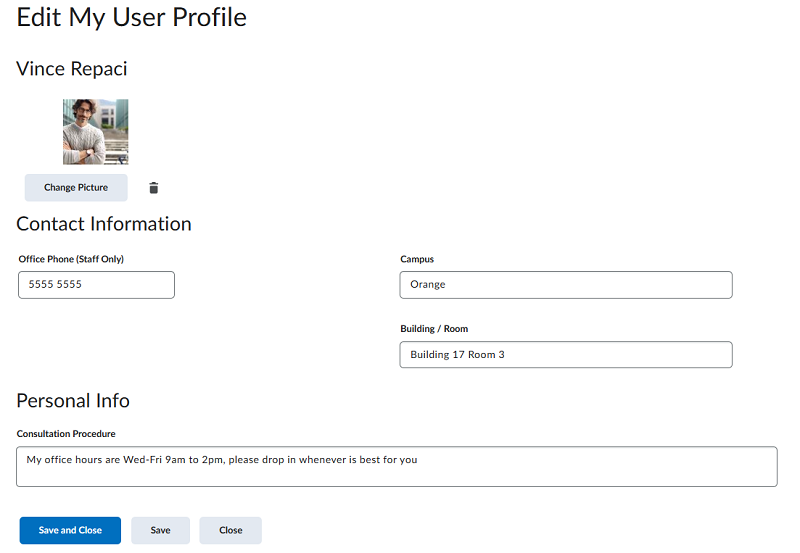
Complete the fields with any necessary information.
The information you have added will be visible to students in the Staff Profile Widget in any subjects where your role is the Subject Convenor or Subject Co-ordinator.
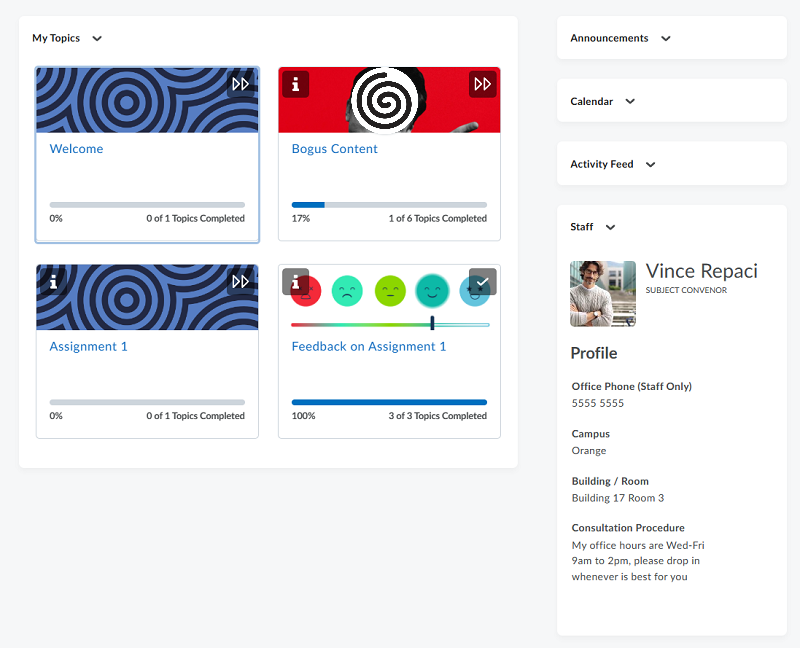
The Staff Profile widget will still function if profile fields are left blank.
This page may be updated at any time. If you print it, you could miss future changes. Please check this page regularly for the latest updates.