Selecting Subject Learning Outcomes
Go to the Rationale section of an Assessment Item or Exam Item and click the ‘Select Learning Outcomes’ button. The Learning Outcome (LO) selection pop up will display.
Firstly, select the appropriate stem text or autotext from three (3) options. Stem text is the statement that will precede the selected Learning Outcomes.
| # | Purpose | Text |
|---|---|---|
1 | Assesses stem | This assessment task will assess the following learning outcome/s: |
2 | Works towards stem | This assessment task will work towards assessing the following learning outcome/s: |
3 | Hurdle Autotext | This assessment task does not directly assess a specific learning outcome but is a requirement for passing the subject. |
Options 1 and 2 require at least one (1) LO to be selected. Select the appropriate LO/s then click OK. The main screen will display the selected stem and LOs as they will be presented to students.
Option 3 is a ‘hurdle task’ autotext. As per the nature of a hurdle task, it does not require any LOs to be selected for the item. Therefore, LO checkboxes will not be enabled for selection. Click OK to return to the main screen where the hurdle autotext will display as it will be presented to students.
The Learning Outcomes Compliance Check upholds logic to ensure validity of the LO selections. 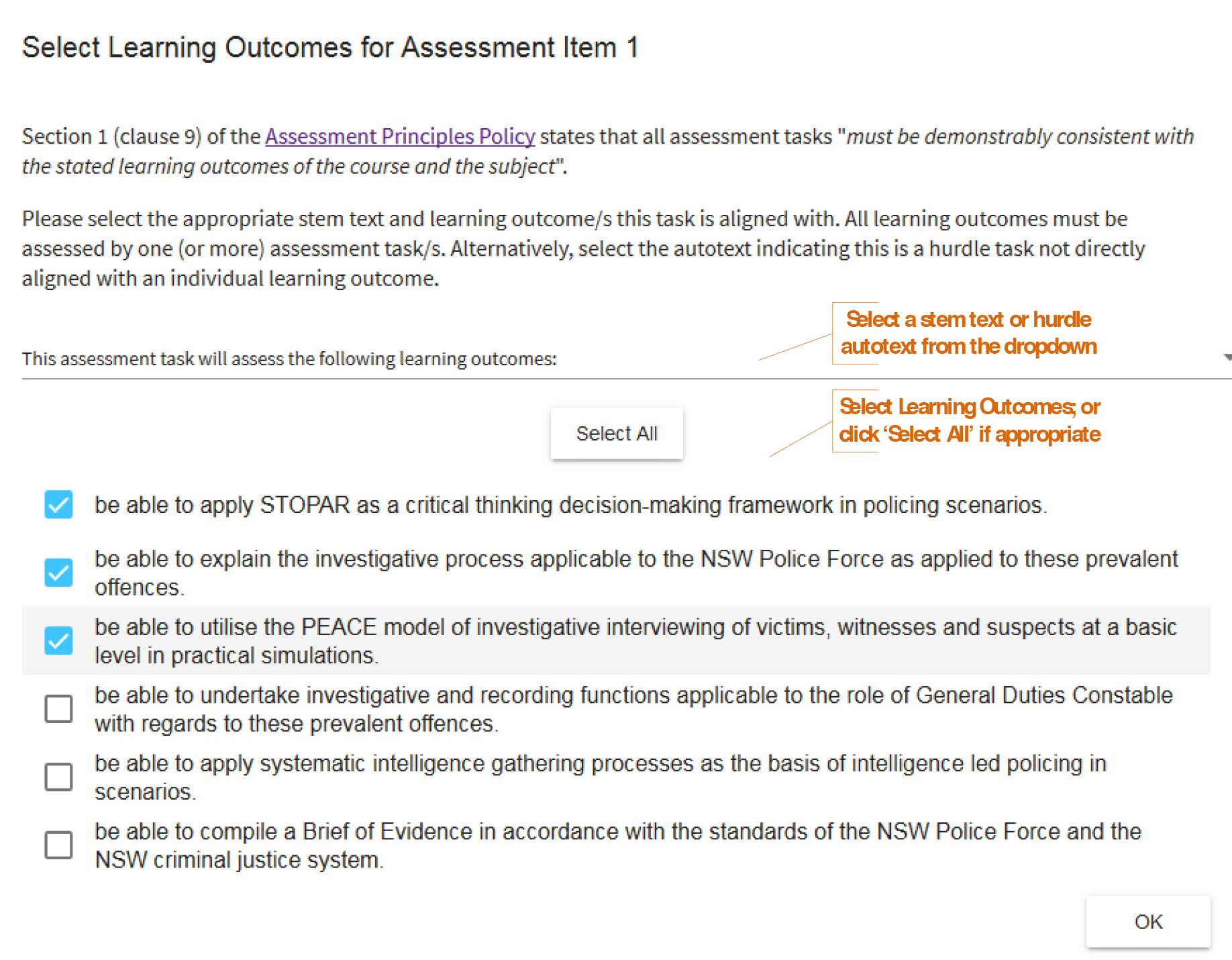
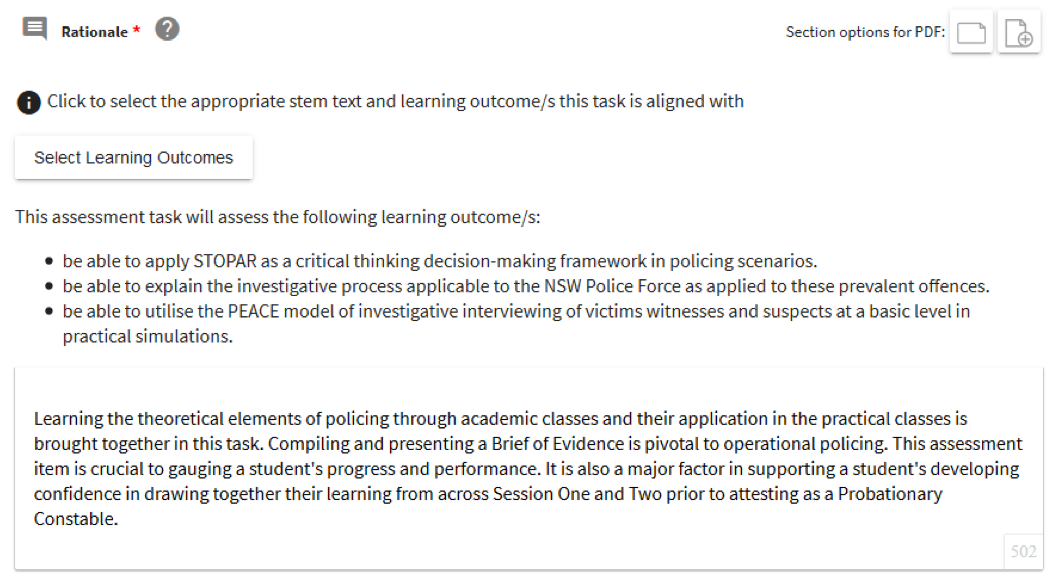
- Subject Outline
- Author & QA Officer Editing
- Using Assessment Functionality
- Selecting Subject Learning Outcomes

